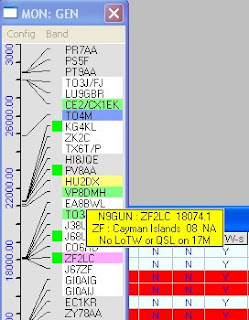 So I began poking around in Logger32 and found that I could change the colors for the spots. Once I knew I could do that, I found a color that stood out as much as possible but was different from the Red or Blue color I had been keying on previously. I then changed the color coding for spots that met the criteria of "Country Not Confirmed This Band" to that color which I choose to call "Hot Pink."
So I began poking around in Logger32 and found that I could change the colors for the spots. Once I knew I could do that, I found a color that stood out as much as possible but was different from the Red or Blue color I had been keying on previously. I then changed the color coding for spots that met the criteria of "Country Not Confirmed This Band" to that color which I choose to call "Hot Pink."You can see from the "DX Spots" window above or the "BandMap" window on the right, that this color shows up well. In the BandMap window you can see I have hovered the mouse over the spot for ZF2LC and the yellow highlighted pop-up says "No LoTW or QSL on 17M."
In order to make this color change, all you need do is to right-click on the DX Spots Window and chose the following:
Setup - Appearance - Credit/confirmed/worked colors
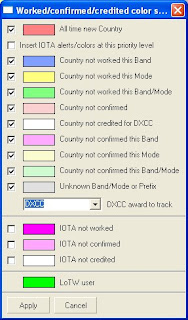 Once you release the mouse button, you get the pop-up window shown at the left. Then, simply click on the color you want to modify and another pop-up window called "Color" will appear. You can just click on the color you want from one of the color boxes in the Basic Color List. Or, you can choose a precise color from the color spectrum. Once you have picked your color, just click on "OK" in the "Color" window and "Apply" in the "Credit/confirmed/worked colors" window. Now, your spots will begin to appear in the new color format.
Once you release the mouse button, you get the pop-up window shown at the left. Then, simply click on the color you want to modify and another pop-up window called "Color" will appear. You can just click on the color you want from one of the color boxes in the Basic Color List. Or, you can choose a precise color from the color spectrum. Once you have picked your color, just click on "OK" in the "Color" window and "Apply" in the "Credit/confirmed/worked colors" window. Now, your spots will begin to appear in the new color format.Less than 5 minutes after I made this change, I saw a Hot Pink spot for England on 17-M. I have 200 Confirmed on 17-M but no "Confirmation" from England although I had worked it previously on 17-M in 2004. It had fallen through the cracks because I never sent for a QSL. I immediately jumped on that spot and now have a chance to acquire a Confirmation for a band/country that is "missing" from my confirmed list. NICE!
You can click on any of the photos on this Blog and see a larger image. Just close that pop-up with the "X" in the upper right-hand corner to return to this Blog.
NOTE: This Hot Pink color will only show IF you have confirmed the same country on another band/mode and had it APPROVED by ARRL AND you have told Logger32 that country has been approved. Otherwise, Logger32 will search down the "Worked/confirmed/credited" list on the left searching for the first one that does not meet the description of that color. So, if you have worked the country before, on this band, on this mode, plus you have a QSL for this country on some other band/mode - then the spot will print in WHITE. But, if you have told Logger32 that same country has been approved by ARRL, that's when you will get the Hot Pink color. I know that sounds confusing but Logger32 just checks each description in the list of colors in the descending order before it picks the color to display the spots.


